Borderless Business Blog, empowering valued readers with credible knowledge and emerging industry trends
Virtual Accounts
Collect and store funds from international marketplaces
Global credit/debit cards
Accept payments worldwide on your website and in-app
Virtual Card
Cater to a variety of online payment scenarios
Global Payout
Streamline your cross-border transactions with ease
Withdrawal
Instant access to your fund with real-time withdrawal
Local Acquring
Expand your reach in local markets
Payment Link
Enable secured payments with just a few clicks
Business We Serve
Borderless Business Blog, empowering valued readers with credible knowledge and emerging industry trends
Marketplaces sellers
Send and receive payments, create Virtual Accounts, and issue virtual cards
Payroll
Dispatch bulk payments in multiple currencies globally via preferred methods
Independent Contractor
Receive payments from customers wordwide in their preferred local currencies
Game Developers and Publishers
Collect earnings directly from platforms and ad networks at optimized fees
Goods Suppliers
Disburse funds through real-time P2P or rapid global bank transfers
Direct-to-Consumer Merchants
Enhance shopping with a unified payment solution for customers
Travel Agents
Securely accept local currencies and the methods your customers prefer to use
Borderless Business Blog, empowering valued readers with credible knowledge and emerging industry trends
Finance & Banking
Services providers
Travel Agents
Borderless Business Blog, empowering valued readers with credible knowledge and emerging industry trends
Event we attend
Travel Agents
Travel Agents
Travel Agents
Products
Meet your global payments problems solver for seamless cross-border transactions.
Virtual Accounts
Collect and store funds from international marketplaces
Virtual Card
Cater to a variety of online payment scenarios
Global Payout
Streamline your cross-border transactions with ease
Withdrawal
Instant access to your fund with real-time withdrawal
Global credit/debit cards
Accept payments worldwide on your website and in-app
Local Acquring
Expand your reach in local markets
Payment Link
Enable secured payments with just a few clicks
Integration
Business we serve
Every business is unique. Discover solutions tailored specifically to your needs with LianLian Global.
Type
Marketplaces sellers
Send and receive payments, create Virtual Accounts, and issue virtual cards
Independent Contractor
Receive payments from customers wordwide in their preferred local currencies
Game Developers and Publishers
Collect earnings directly from platforms and ad networks at optimized fees
Goods Suppliers
Disburse funds through real-time P2P or rapid global bank transfers
Bussiness
Payroll
Dispatch bulk payments in multiple currencies globally via preferred methods
Direct-to-Consumer Merchants
Enhance shopping with a unified payment solution for customers
Travel Agents
Securely accept local currencies and the methods your customers prefer to use
News
Borderless Business Blog, empowering valued readers with credible knowledge and emerging industry trends
Blog
Acquiring Service
Event we organize
Event we attend
Event we share
Business Operation
Partners
Welcome to a win-win with global payment solutions that benefit your customers and your profits.
Partner with LianLian
Borderless Business Blog, empowering valued readers with credible knowledge and emerging industry trends
Virtual Accounts
Collect and store funds from international marketplaces
Global credit/debit cards
Accept payments worldwide on your website and in-app
Virtual Card
Cater to a variety of online payment scenarios
Global Payout
Streamline your cross-border transactions with ease
Withdrawal
Instant access to your fund with real-time withdrawal
Local Acquring
Expand your reach in local markets
Payment Link
Enable secured payments with just a few clicks
Borderless Business Blog, empowering valued readers with credible knowledge and emerging industry trends
Virtual Accounts
Collect and store funds from international marketplaces
Global credit/debit cards
Accept payments worldwide on your website and in-app
Virtual Card
Cater to a variety of online payment scenarios
Global Payout
Streamline your cross-border transactions with ease
Withdrawal
Instant access to your fund with real-time withdrawal
Local Acquring
Expand your reach in local markets
Payment Link
Enable secured payments with just a few clicks
Products
Meet your global payments problems solver for seamless cross-border transactions.
Receiving Accounts
Collect and store funds from international sources
Virtual Card
Cater to a variety of online payment scenarios
Global Payout
Streamline your cross-border transactions with ease
Withdrawal
Instant access to your fund with real-time withdrawal
Global credit/debit cards
Accept payments worldwide on your website and in-app
Local Acquring
Expand your reach in local markets
Payment Link
Enable secured payments with just a few clicks
Integration
Solutions
Every business is unique. Discover solutions tailored specifically to your needs with LianLian Global.
Type
Marketplaces sellers
Send and receive payments, create Virtual Accounts, and issue virtual cards
Game Developers and Publishers
Collect earnings directly from platforms and ad networks at optimized fees
Goods Suppliers
Disburse funds through real-time P2P or rapid global bank transfers
Bussiness
Direct-to-Consumer Merchants
Optimize your website's conversion rate with seamless customer payments
Travel Agents
Securely accept local currencies and the methods your customers prefer to use
Partner
Welcome to a win-win with global payment solutions that benefit your customers and your profits.
.svg)





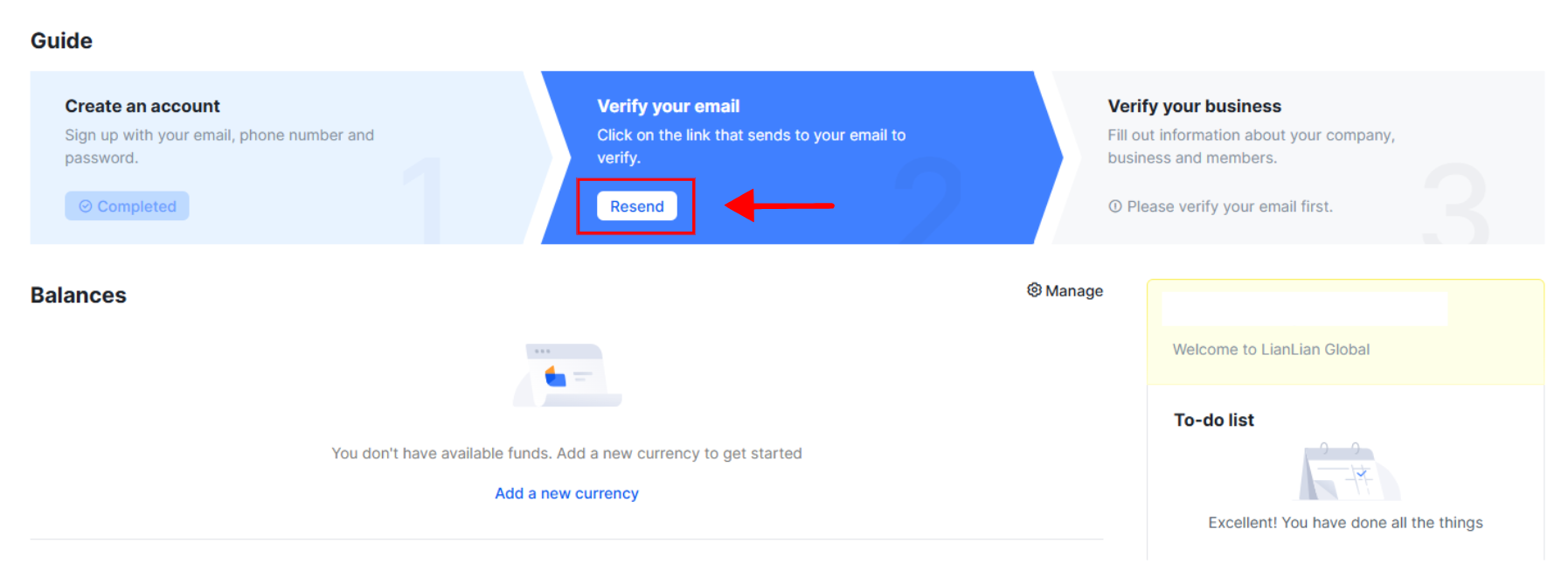




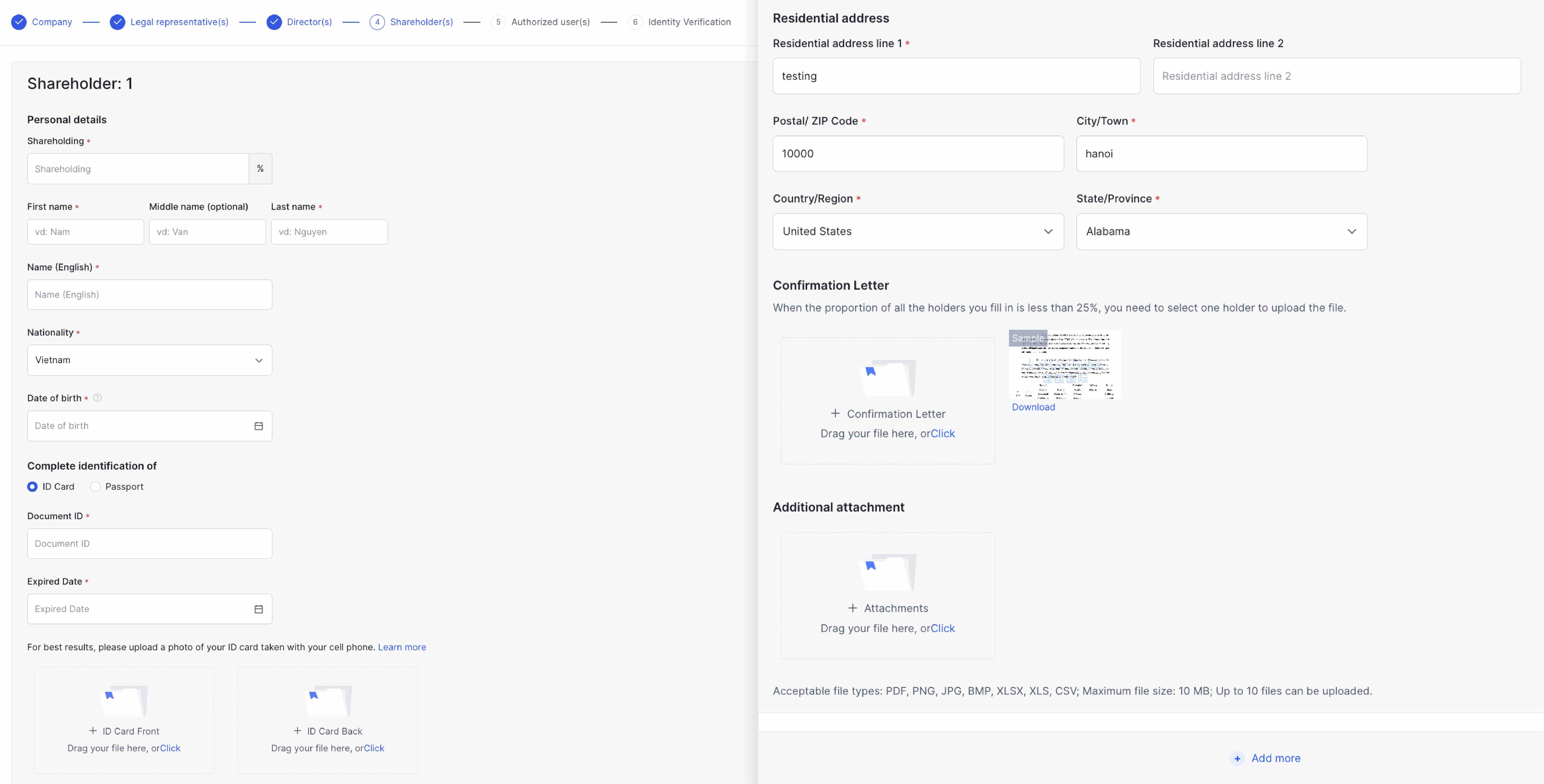


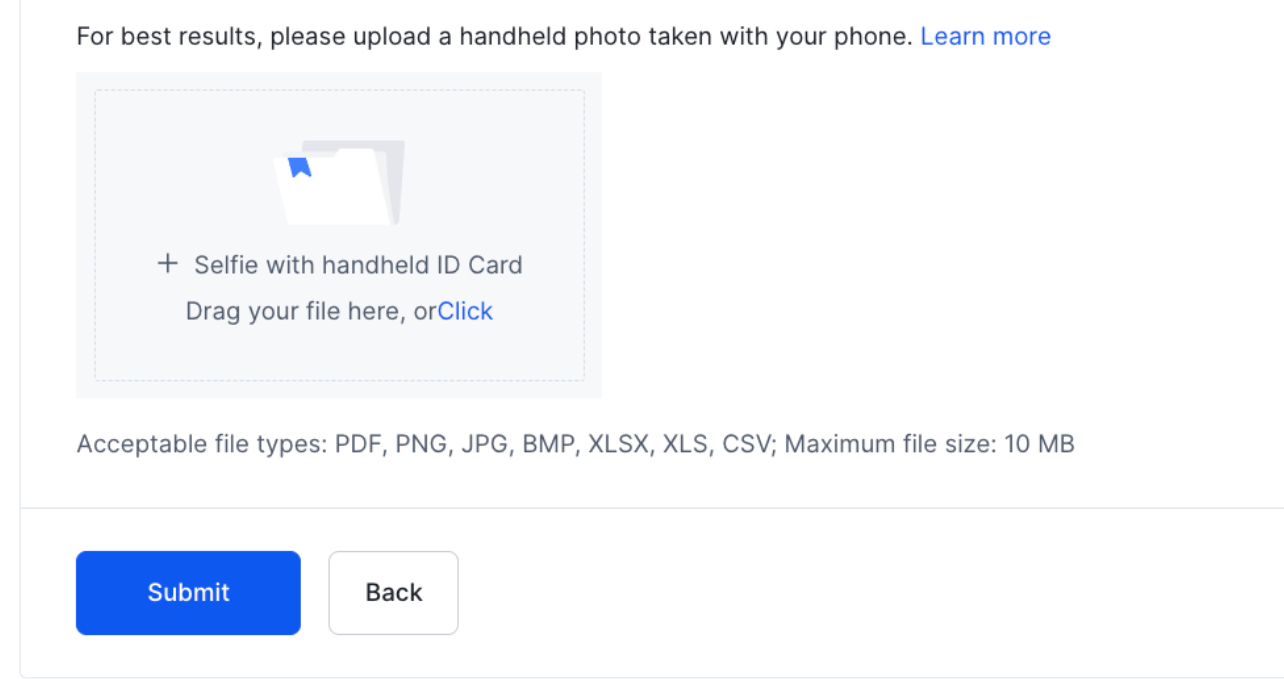
.svg)








